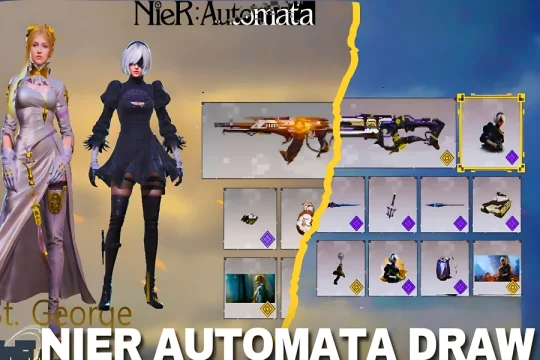Lag and low FPS (frames per second) are common issues many Call of Duty Mobile players face. These issues can severely impact gameplay and even reduce the chances of winning matches. In this blog, we introduce an efficient and effective method for fixing lag and optimizing the game’s performance. This method has been tested by experienced players and shown to produce excellent results, helping you play Call of Duty Mobile smoothly and with higher FPS.
Table of contents
Why Achieving Higher FPS Isn’t Always Possible?
Each mobile device has its hardware limitations, and no app or trick can push FPS beyond a device’s capabilities. Claims about boosting FPS to 120 or more, especially on lower-end devices, are misleading and unrealistic. The goal of this method is to help you achieve the best possible performance and stable FPS within your device’s capabilities, without risking overheating or device damage.
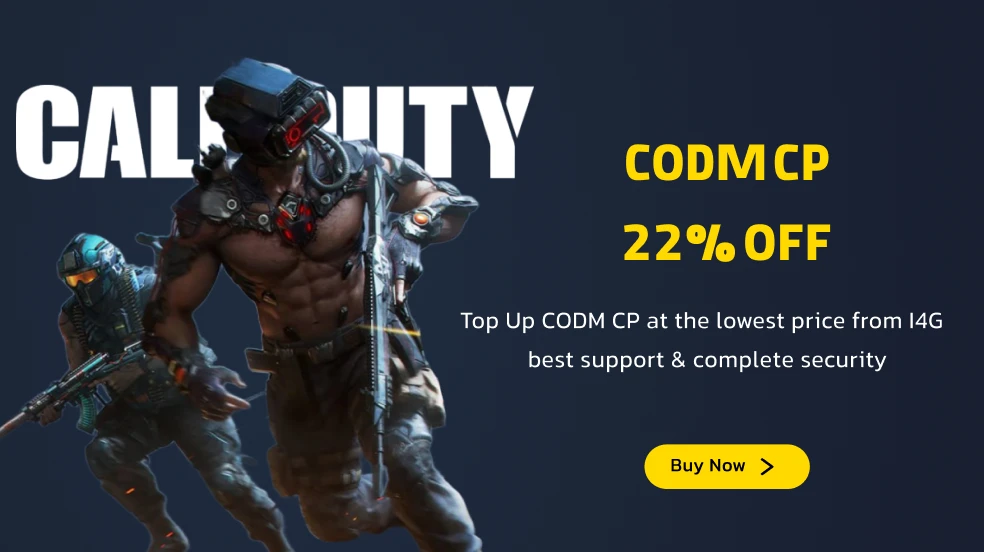
Introducing RefLag: A Lightweight App for Optimizing Call of Duty Mobile
RefLag is a highly effective, lightweight tool designed to optimize the performance of Call of Duty Mobile and other games. With a size of just under 6MB, this app helps synchronize the game with your device’s hardware, reducing lag and improving overall gameplay performance. Players who have used RefLag report smoother gaming experiences with reduced overheating and lag.
How to Use RefLag to Fix Lag and Boost FPS
To optimize Call of Duty Mobile using RefLag, follow these easy steps:
- Download and Install RefLag:
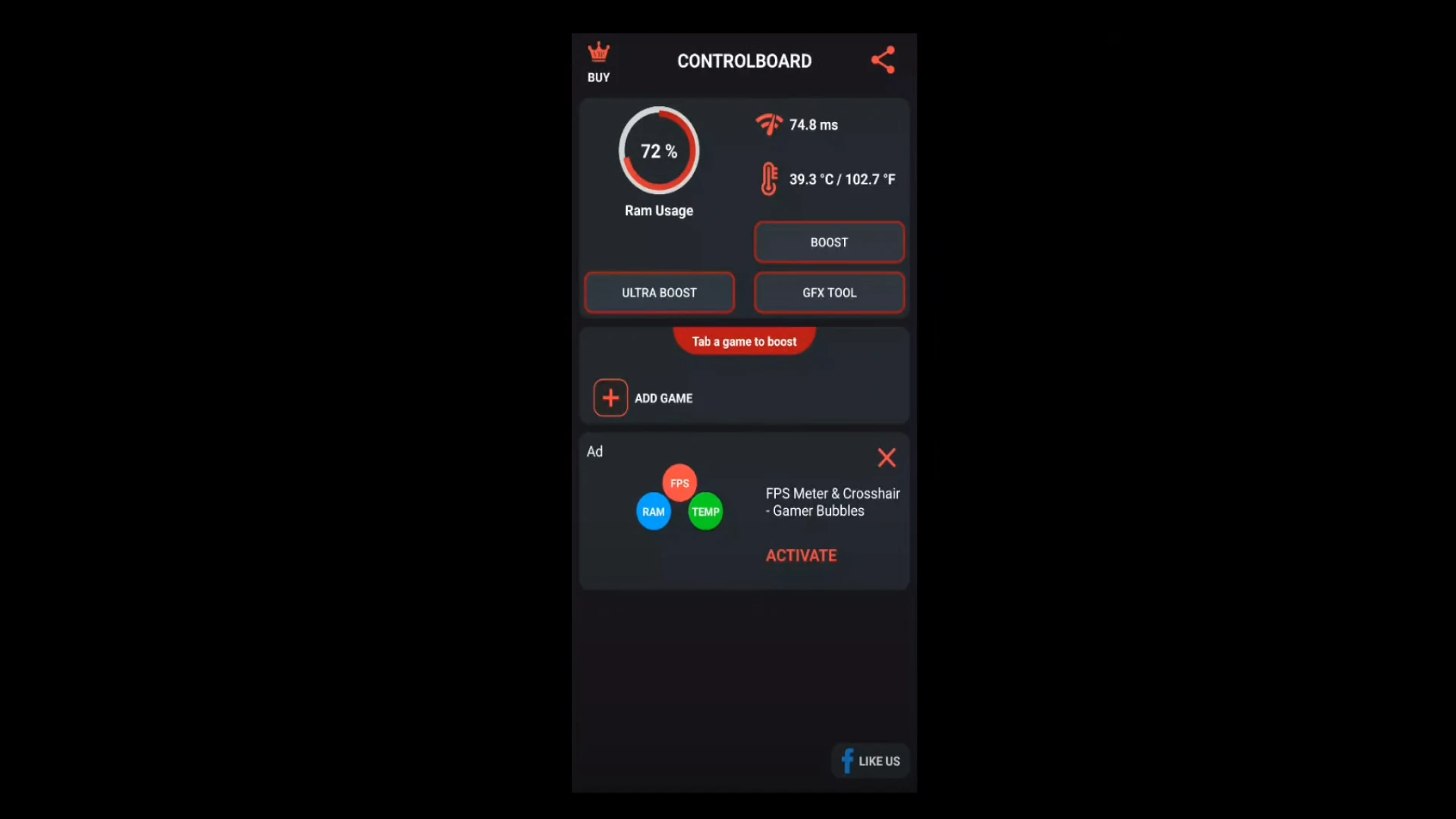
2. Add the Game:
After installation, open the app and click on Add Game. Select Call of Duty Mobile (or any other game you want to optimize).
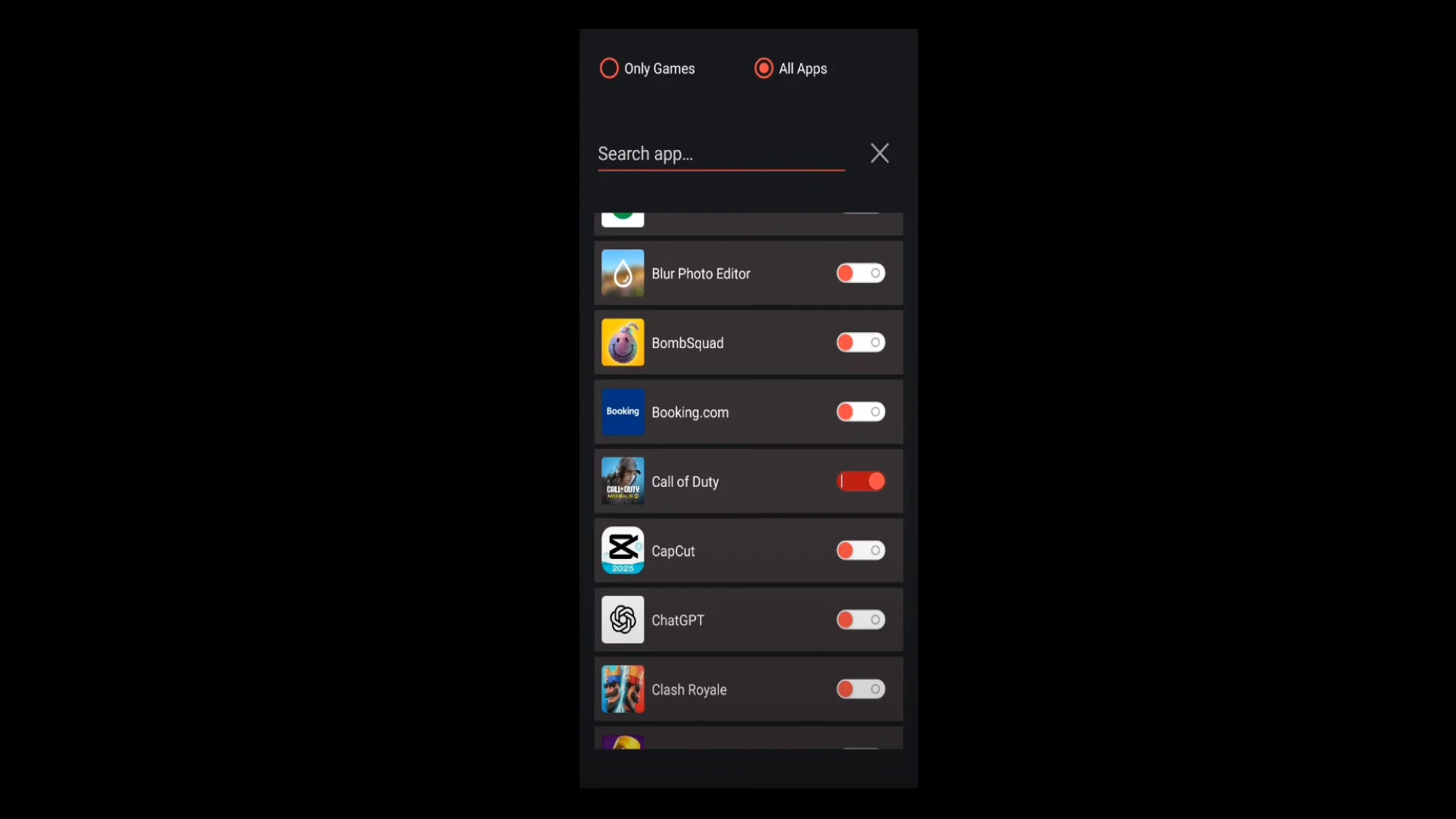
3. Enable Ultra Boost:
Click on Ultra Boost, enable the checkboxes, and then press Boost to allow synchronization to begin.
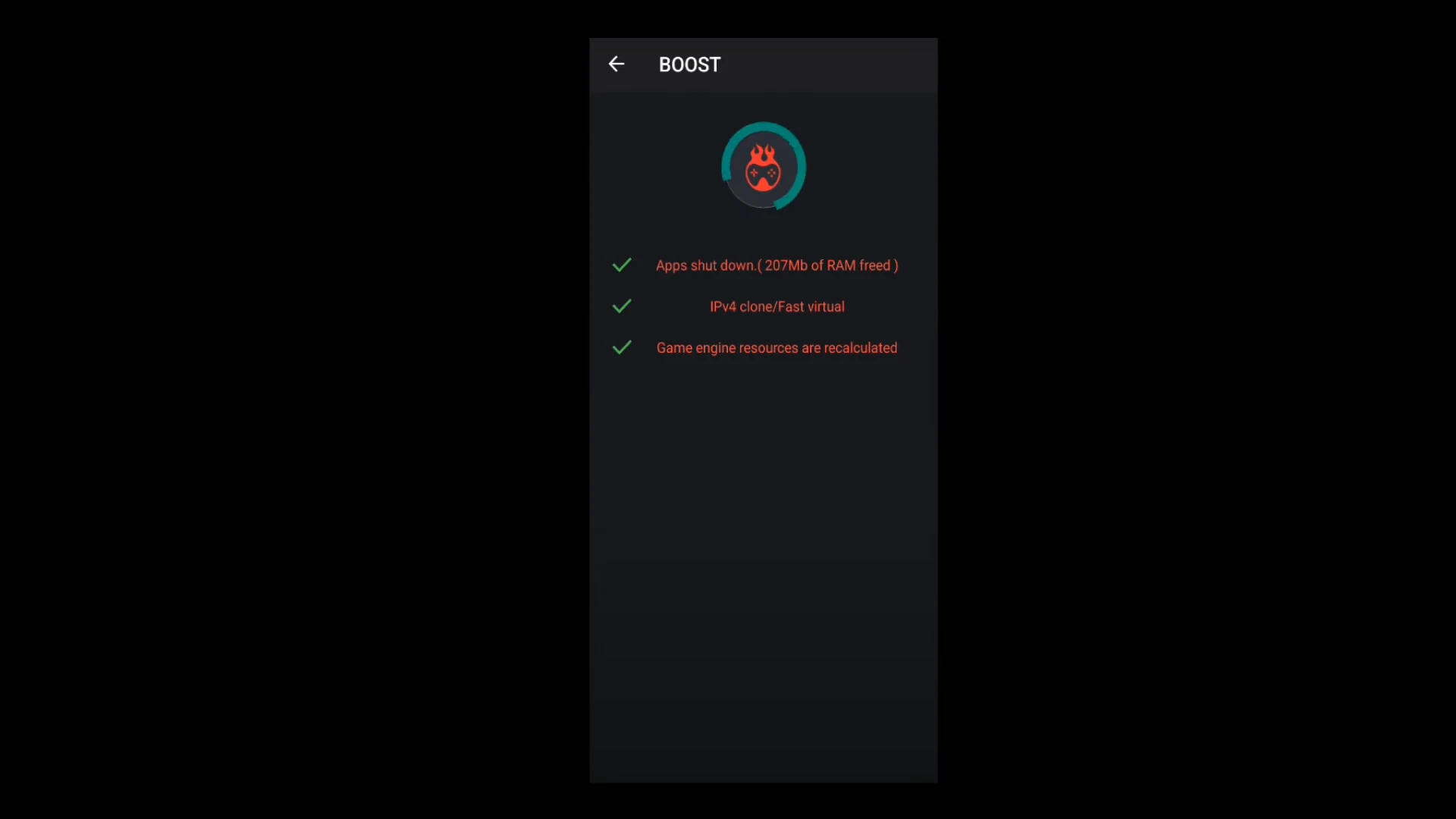
4. Adjust Graphics Settings:
Go to the GFX Tools section, set the Resolution and Graphics to the lowest settings, and set FPS to 90. Save the changes by pressing the appropriate button.
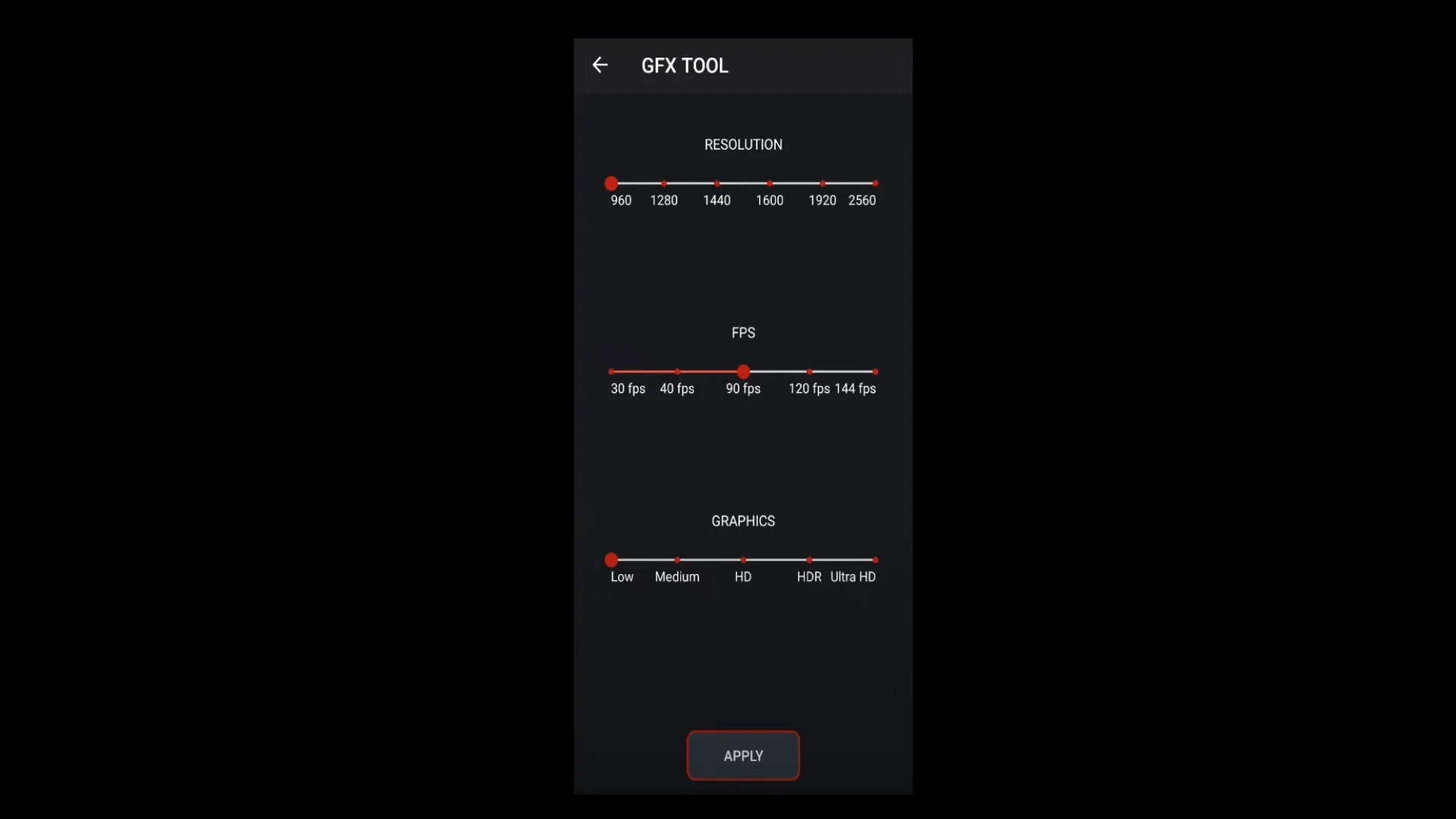
5. Launch the Game:
After the settings are applied, launch Call of Duty Mobile directly from RefLag and enjoy a smoother, lag-free gaming experience.
Key Tips to Prevent FPS Drops and Device Overheating
- Avoid playing while charging: Playing games while your device is charging can cause overheating, which in turn results in lower FPS.
- Use a cooling fan: If available, use a cooling fan or place an ice pack behind your device to keep it cool during intense gaming sessions.
- Overheating causes FPS throttling: Even the best devices, like iPads, will experience throttling if they overheat, leading to a significant drop in FPS.
more article: One Important Tip for Every Call of Duty Mobile Rank
Why This Method Works Better Than Others
RefLag works by optimizing the synchronization between your game and your device’s hardware, providing smoother gameplay without overclocking your device or causing any potential damage. Unlike other methods that promise unrealistic results, RefLag ensures that you stay within your device’s optimal performance range while reducing lag and minimizing overheating.
Upcoming Content and Tutorials
In the near future, there will be more advanced tutorials focusing on movement, sniper skills, custom rooms, and the best weapons and attachments for mobile players. The goal is to help players elevate their skills and strategies to a professional level, with content specifically designed for mobile players.
Conclusion
Fixing lag and boosting FPS in Call of Duty Mobile is no longer a difficult task with the use of tools like RefLag. By following the steps in this guide and optimizing your device settings, you can enjoy a smoother, more responsive gaming experience. Remember to keep your device cool and avoid unrealistic expectations about FPS boosts, and you’ll be able to enjoy playing without lag.
FAQ
Yes, RefLag is compatible with most devices, although results may vary depending on the device’s hardware.
No, RefLag is safe to use. It only optimizes performance without overclocking or stressing your device beyond its capabilities.
No, it’s not possible to exceed your device’s hardware limitations. RefLag helps you achieve the best possible FPS based on your device’s capabilities.