Blog Title: How to Fix the ‘Could Not Connect’ Error in PUBG Mobile
The “Could Not Connect” error is one of the common issues that PUBG Mobile players might face when trying to log into the game. This error can stem from internet connection problems, corrupted game files, or network settings. In this blog post, we provide practical and tested solutions to resolve this issue so you can get back to enjoying your game without interruption.
Table of contents
Potential Causes of the Could Not Connect Error
Before we start troubleshooting, it’s helpful to understand why this error occurs in PUBG Mobile:
- A weak or unstable internet connection.
- Issues with corrupted or missing game files.
- Network settings, such as having the IPv6 protocol enabled.
- Server-side issues from Krafton.

Solutions to Fix the Problem
Here are several practical solutions to fix the Could Not Connect error in PUBG Mobile:
1. Restart the Game
The most basic and simplest method is to restart the game. This action can sometimes force the game to re-establish a connection with the servers and resolve the issue.
2. Remove and Re-add Your Profile (on Xbox)
For Xbox users, removing and re-adding your PUBG Mobile profile can be helpful.
- Go to Settings.
- Navigate to the Account section and select Remove accounts.
- Remove the problematic profile and then add it again.

3. Restart Your Modem or Change Connection Type
You can often fix connection issues by power cycling your modem (turning it off and on again) or by switching from Wi-Fi to a wired (Ethernet) connection or a mobile hotspot.
4. Restart Your System (PC or Console)
Sometimes, a simple system restart can resolve all pending processes and allow the game to run without any problems.
5. Disable IPv6
Many users have reported that disabling IPv6 has fixed their connection issues.
How to disable IPv6 in Windows:
- Go to Settings.
- Navigate to Network & Internet.
- Click on Change Adapter Options.
- Find your network, right-click on it, and select Properties.
- Uncheck the box for Internet Protocol Version 6 (IPv6).
6. Verify Game Files
On Steam, you can verify the integrity of your game files:
- Go to your Steam Library.
- Right-click on PUBG and select the “Verify integrity of game files” option.
7. Reinstall PUBG Mobile
If none of the above methods work, reinstalling the game, while time-consuming, can resolve any potential issues related to corrupted game files.
Read More: Why Is the UMP the King of Close-Range Fights in PUBG Mobile? | Guide & Best Attachments
8. Wait for an Official Announcement from Krafton
If the problem is on the server side, the only solution is to wait for Krafton to fix it. Follow related news on the G4A4 blog section.
Conclusion
The “Could Not Connect” error in PUBG Mobile can be frustrating, but by following the methods mentioned above, you can easily solve the issue. To enhance your gaming experience and save time, we recommend upgrading your game by purchasing PUBG UC from G4A4 to quickly access advanced features.
We invite you to share your comments or experiences with us in the comments section below. Share this article with your friends and enjoy a better experience in the world of PUBG Mobile!
Frequently Asked Questions (FAQ)
A1: Even with a strong connection, this error can occur due to temporary server outages, incorrect network configurations on your device (like IPv6), or corrupted game files that prevent a successful handshake with the game servers.
A2: In some cases, yes. If the issue is related to your region’s routing to the PUBG servers, a VPN might establish a more stable connection path. However, be aware that using a VPN can sometimes increase your ping and is not a guaranteed fix for all causes of this error.
A3: A good way to check is to visit official PUBG Mobile social media channels (like Twitter) or community forums like Reddit. If many other players are reporting the same issue at the same time, the problem is likely on the server side, and you’ll have to wait for an official fix.




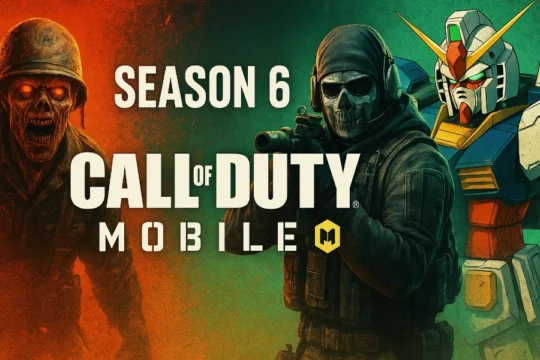

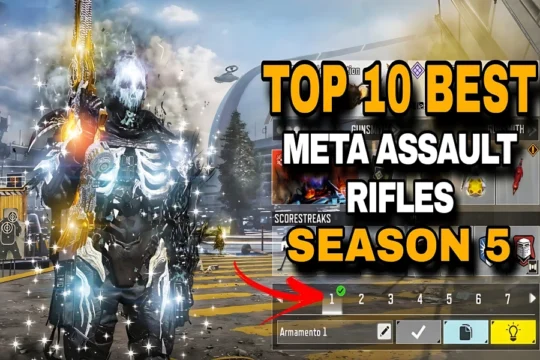

1 Comment
Tonia –
Commander White with AK-47 just hits different. Feels so futuristic, love the reload animation.