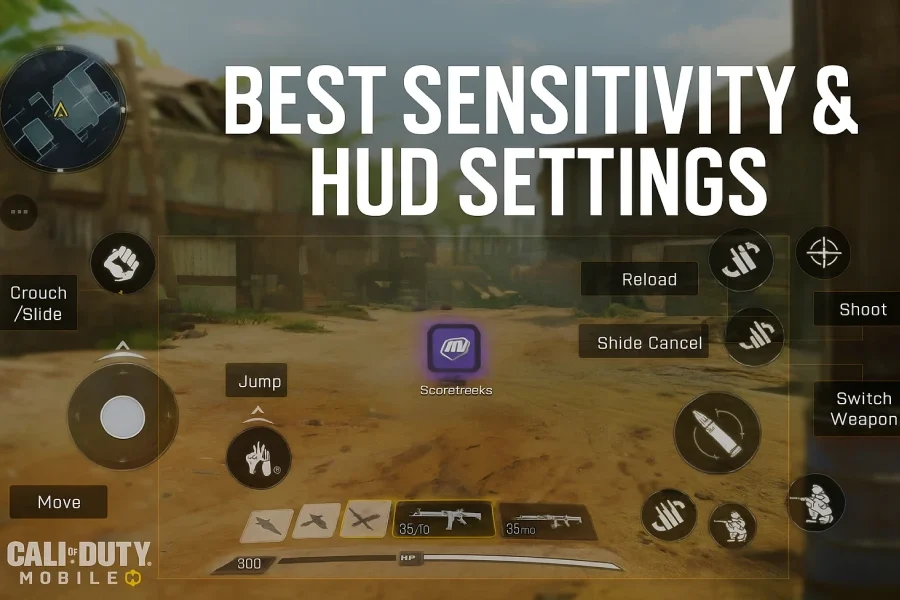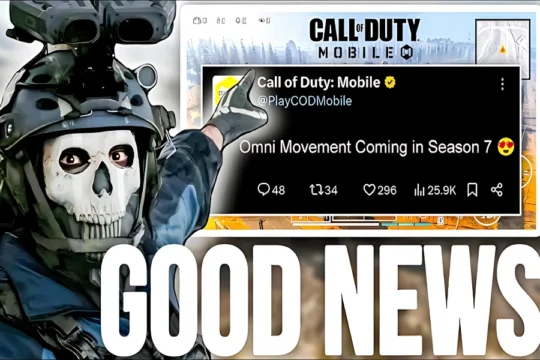Many players believe the best gun or skin is all it takes, but the truth is, what separates a good player from a pro is a perfectly customized sensitivity and HUD. In this blog, we break down the pro tips and strategies to help you dominate every match in Call of Duty Mobile 2025.
Recommended Pro HUD Layout for Call of Duty Mobile
Suggested Four-Finger HUD:
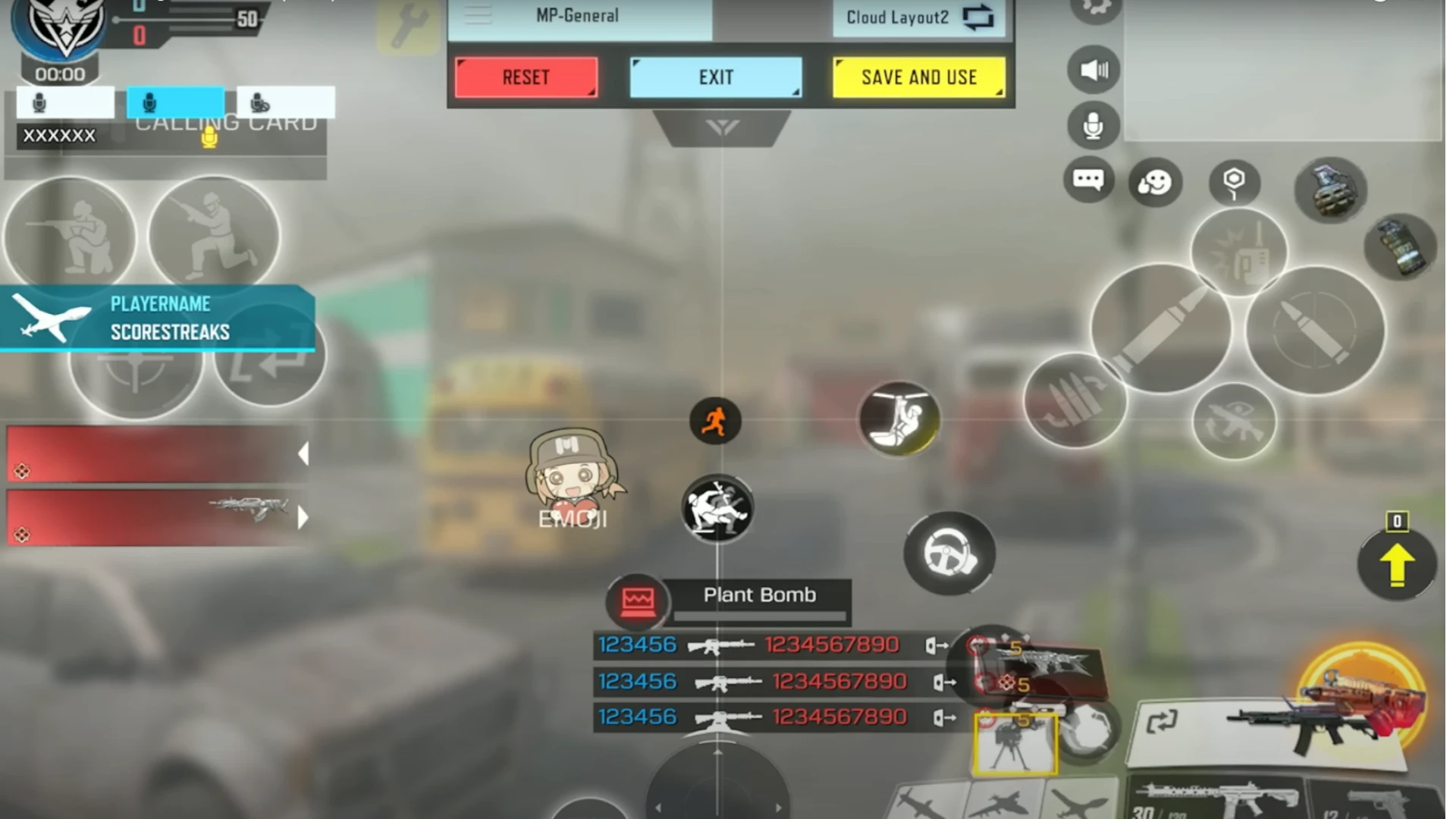
- Left index finger: Crouch, slide, jump, aim, and switch weapon
- Right index finger: Reload, animation, shoot, and slide cancel
- Left thumb: Movement control
- Right thumb: Picking up guns, scorestreaks, and operator skills
This setup boosts your reaction time, lets you change weapons quickly, and gives you total control of the battlefield.
Best Basic and Sensitivity Settings
- Sync ADS: Turn OFF for phone users; iPad users can leave it as is
- Tap to ADS: Recommended for beginners
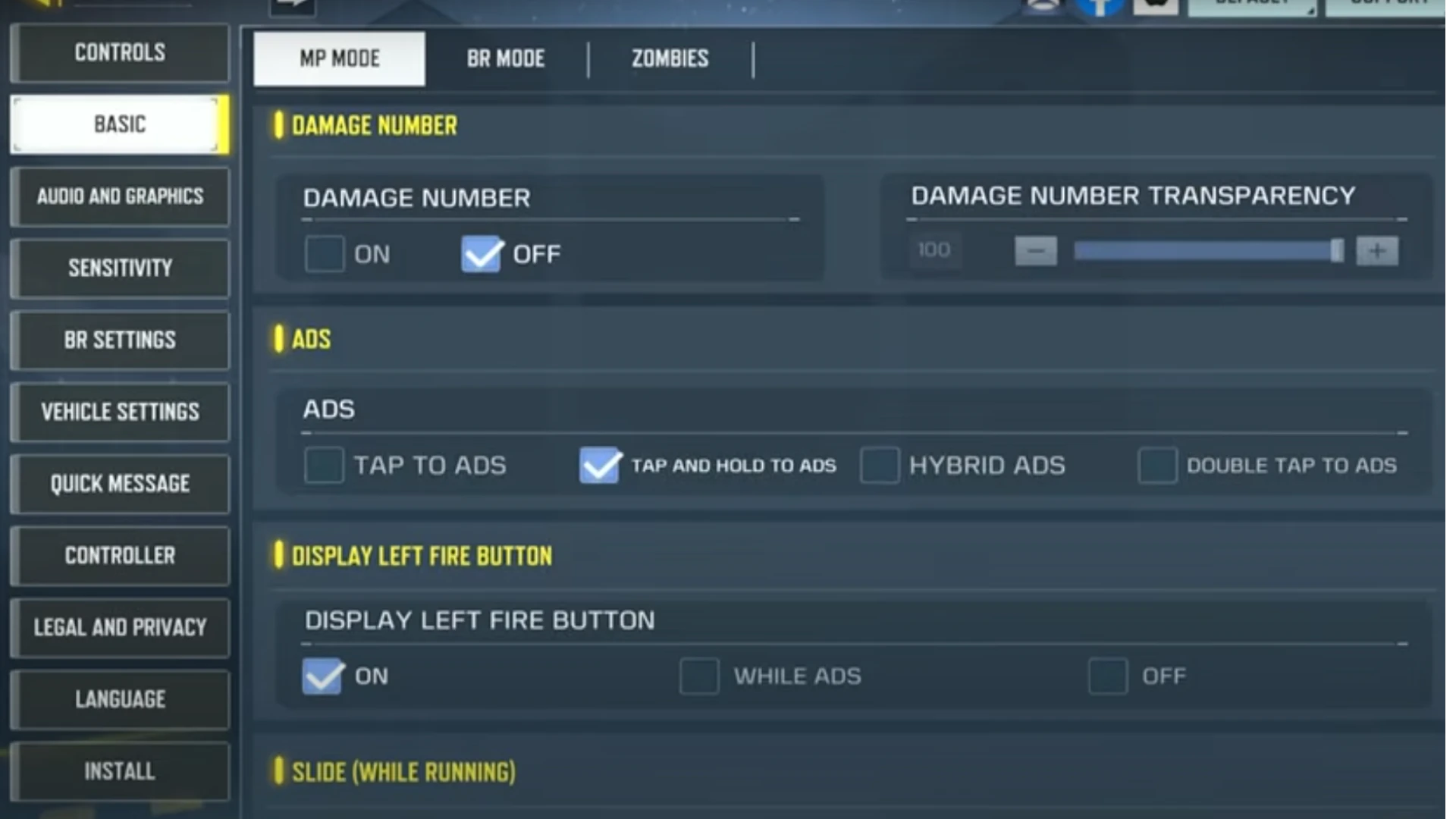
- Always Sprint: Set to 75
- FOV: Max for iPad, 60–75 for mobile
- Mini-map and icon zoom: Lowest (50) for better enemy visibility
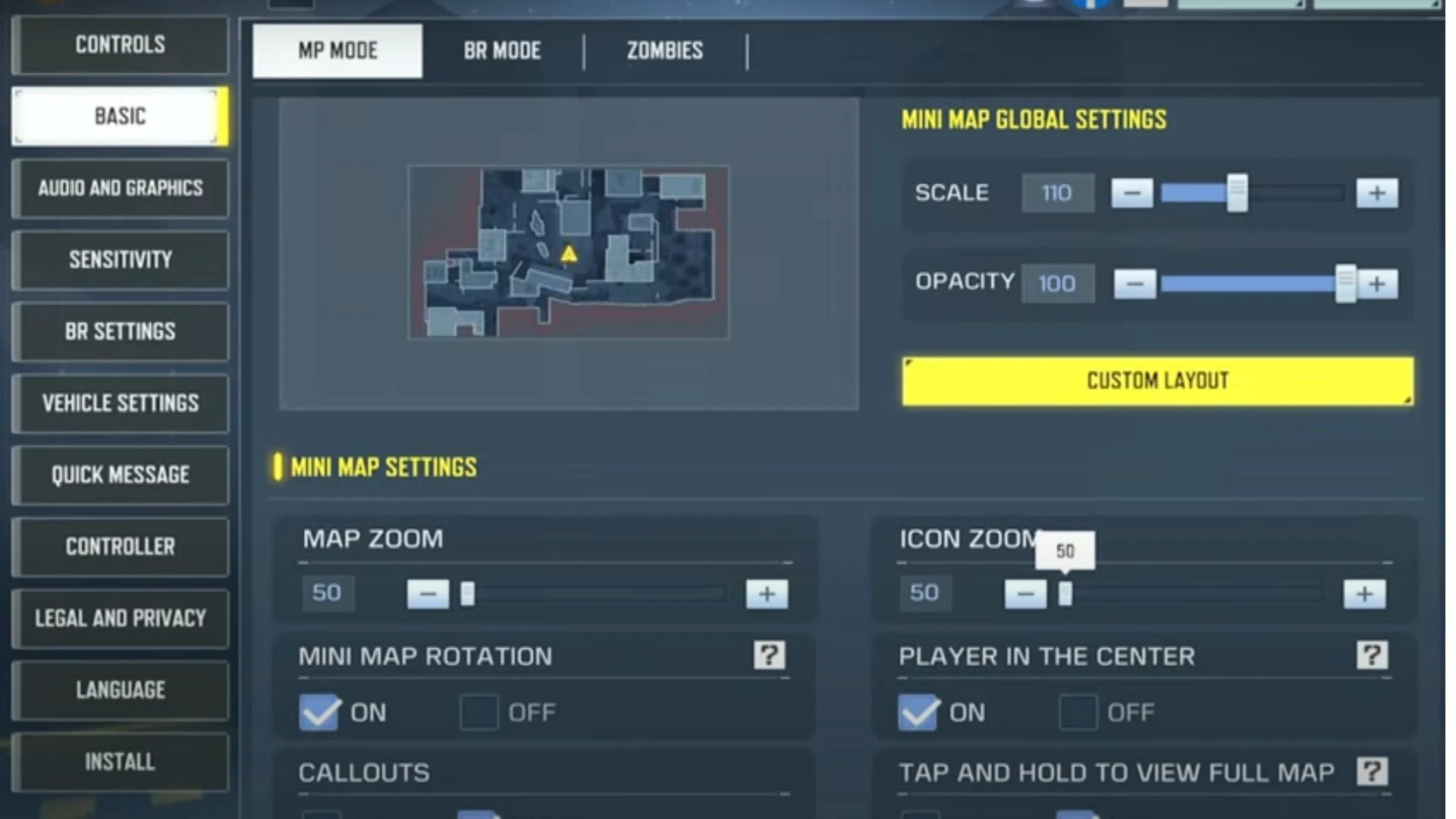
- Audio Settings: Set Ambient Volume to the lowest possible
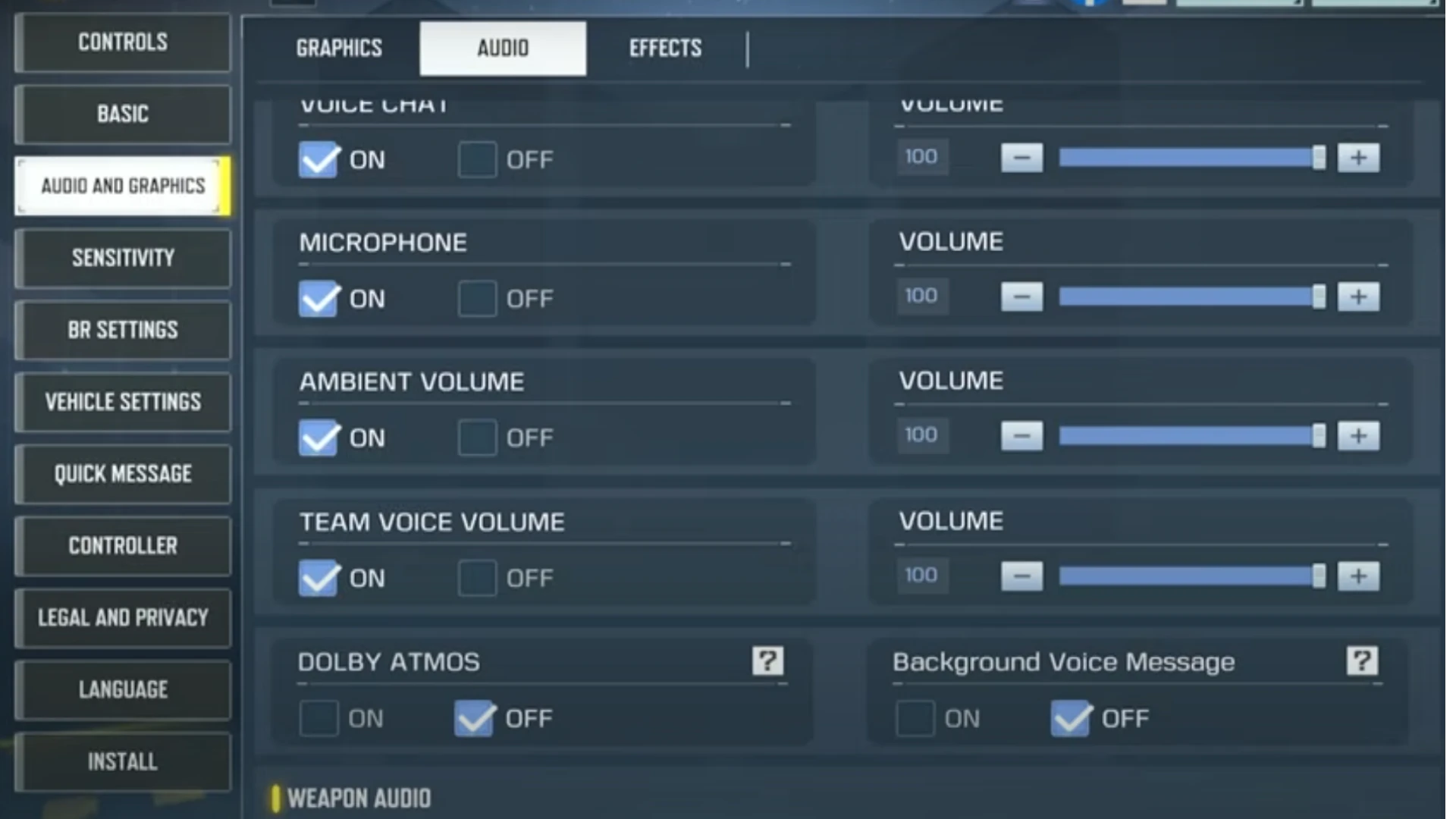
- Graphics Settings: Use Medium or High depending on device power
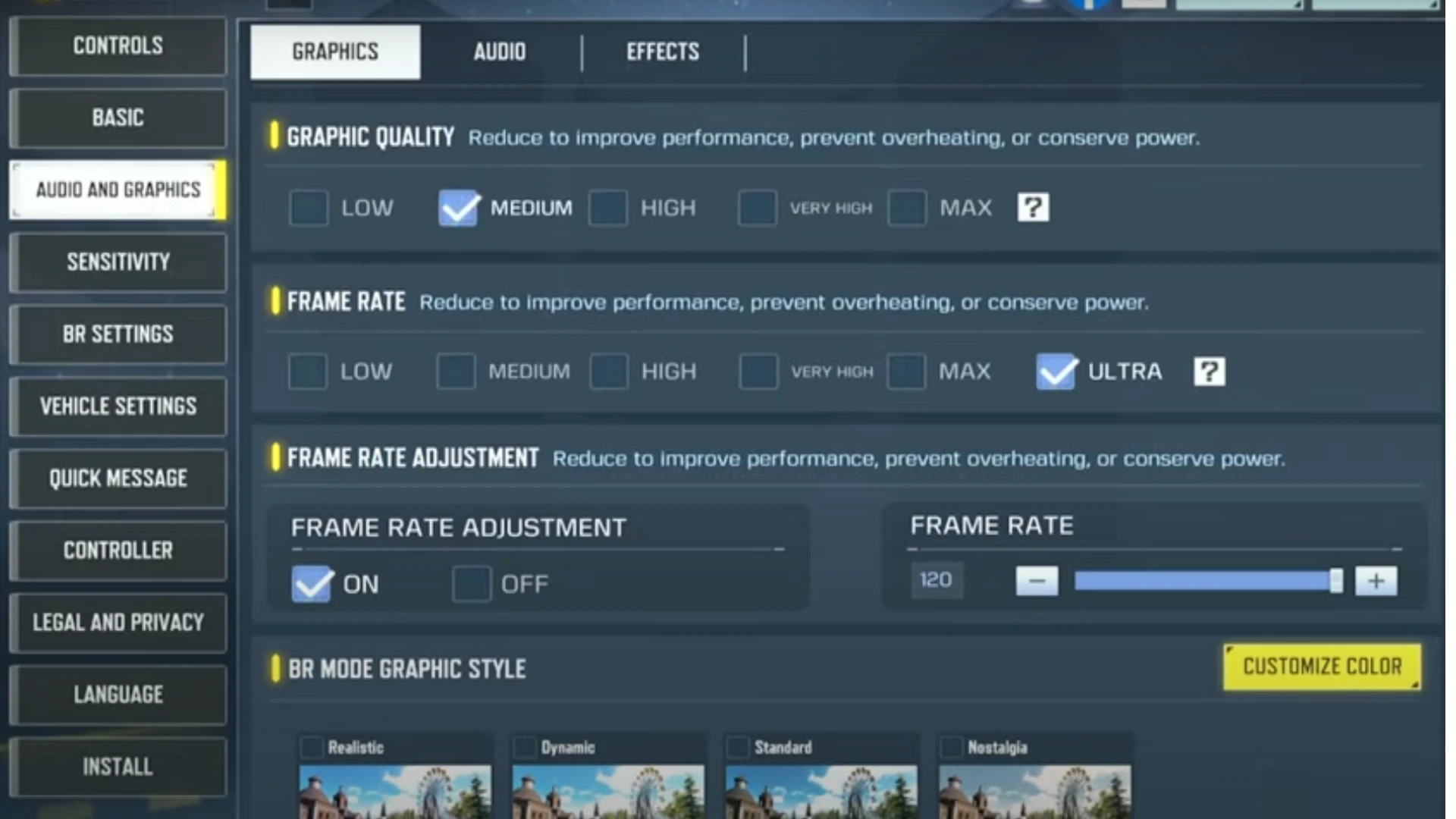
Customizing Your Settings—The Secret to Pro Gameplay
Everyone should tailor their settings based on their device, hand size, and play style. Regularly testing and personalizing your sensitivity and HUD is the true secret to outplaying your competition. Want a phone-specific sensitivity guide? Drop a comment, and we’ll make a dedicated tutorial!
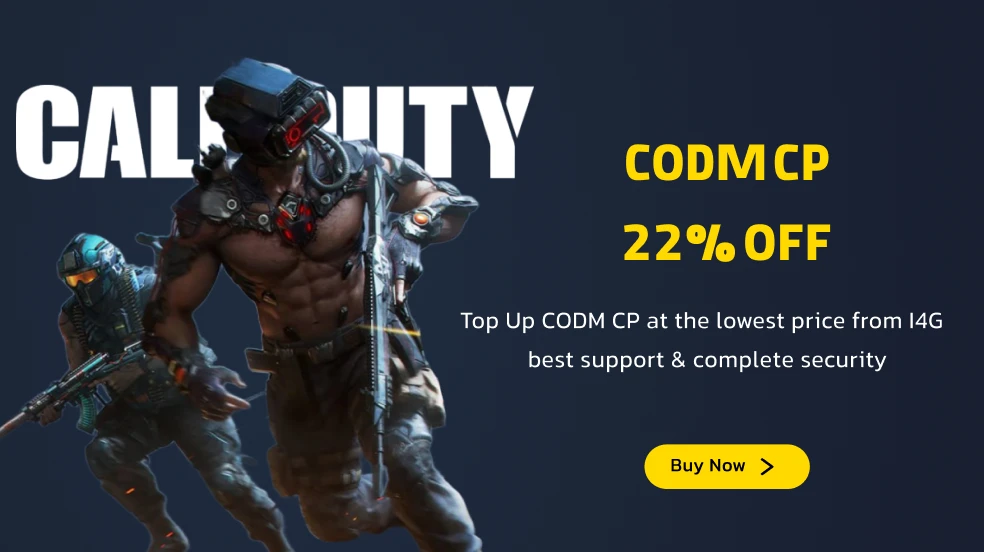
Pro Tips & Key Recommendations
- For ping and lag issues, try Exit Lag Mobile for consistently low and stable ping.
- Test and update your HUD and sensitivity every season to stay competitive.
- On fast-paced maps like Shipment or Nuketown, clear audio and a good HUD setup make all the difference.
read more: All Season 6 CODM Details: From Double CP Event to Gundam Collaboration
Conclusion
With a pro-level sensitivity and HUD setup, you’ll play like the top-ranked players. Test these settings today for smoother, more competitive gameplay.
For more tutorials or questions, leave a comment below—let’s level up your gameplay together!
Frequently Asked Questions
Yes, because screen size and grip change your handling.
Four-finger HUD offers more control and speed, but choose what feels best for you.
Turn Ambient Volume all the way down to reduce unnecessary background noise.
Absolutely—using Medium or High settings, tailored to your device, can help reduce lag and frame drops.